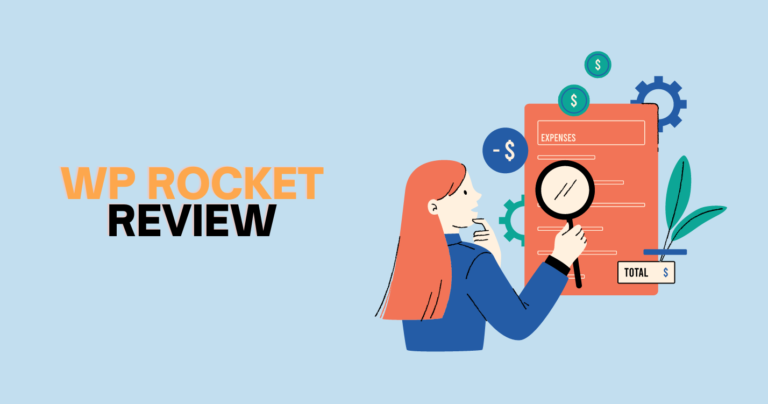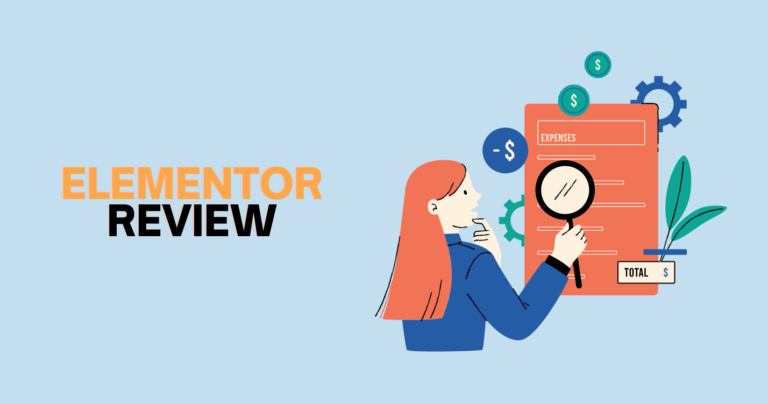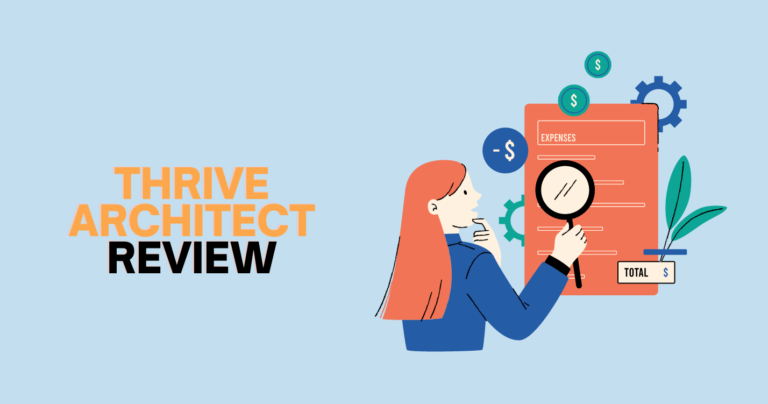GeneratePress Review: Is It the Best WordPress Theme
“Quick Overview” Plugins are an essential part of the WordPress ecosystem. They are pieces of software that add specific functionality to WordPress websites, enhancing their capabilities and customizability without requiring extensive coding knowledge. Plugins can be used to add features such as contact forms, social media integration, e-commerce capabilities, security measures, and much more.
One of the most popular plugins in the WordPress community is Generatepress. It is a lightweight and flexible theme that can be customized extensively through the use of various plugins. Generatepress offers a range of features that make it an attractive option for website owners who want to create a professional and visually appealing website.
GeneratePress Plugin Features
GeneratePress is a lightweight and customizable WordPress theme that comes with a plugin called GeneratePress Premium. The plugin features include advanced typography options, layout controls, WooCommerce integration, sticky navigation, and more. It allows users to easily customize and enhance their website’s design and functionality without the need for coding knowledge.
Mobile Responsive
Generatepress is designed to be mobile responsive, which means that it can be accessed easily on any device. This feature ensures that the website looks great on smartphones, tablets, and desktops alike.
Fast Loading Speed
Generatepress is optimized for speed, ensuring that your website loads quickly, even with heavy content.
Customizable
Generatepress is highly customizable, with options to change the layout, fonts, colors, and more. This feature makes it easy to create a unique and visually appealing website.
SEO Friendly
Generatepress is designed with SEO in mind, making it easier for your website to rank higher in search engine results pages.
Woocommerce Compatible
Generatepress works seamlessly with WooCommerce, making it easy to set up an online store and sell products online.
Translation Ready
Generatepress is translation ready, meaning that it can be easily translated into different languages to reach a global audience.
Accessibility Ready
Generatepress is designed to be accessible, ensuring that all users can access the website regardless of their disabilities.
What is GeneratePress?
Generatepress is a popular WordPress theme that is known for its lightweight, fast, and customizable nature. It was created by Tom Usborne in 2014 and has since gained a significant following among WordPress users.
Description of GeneratePress Plugin
Generatepress is a lightweight and highly customizable WordPress theme that allows users to create stunning and responsive websites easily. It offers a range of customization options that enable users to create unique designs without the need for coding skills. The theme is also highly optimized for speed, making it an excellent choice for websites that require fast loading times.
Features and Benefits of Using GeneratePress
Lightweight and fast: Generatepress is known for its lightweight design and fast loading times, making it an ideal choice for websites that require high performance.
- Customizable: The theme comes with a range of customization options that allow users to create unique designs without the need for coding skills. This includes options for customizing the layout, typography, colors, and more.
- Accessibility-Ready: Generatepress is designed with accessibility in mind, making it an excellent choice for websites that need to meet accessibility standards.
- SEO-Friendly: The theme is optimized for search engines, helping websites to rank higher in search engine results pages (SERPs).
- Multipurpose: Generatepress can be used for a range of website types, including blogs, portfolios, and e-commerce websites.
- Excellent Support: Generatepress offers excellent customer support, including a detailed knowledge base, a community forum, and dedicated support staff.
Comparison With Other Popular WordPress Themes
When compared to other popular WordPress themes, Generatepress stands out for its lightweight design and fast loading times. It is also highly customizable, making it an excellent choice for users who want to create unique designs without the need for coding skills. In terms of pricing, Generatepress is more affordable than some other popular WordPress themes, making it a cost-effective choice for users on a budget.
Additionally, Generatepress is designed with accessibility in mind, making it an excellent choice for websites that need to meet accessibility standards. Overall, Generatepress is an excellent choice for users who value performance, customization, and affordability.
Installing and Activating GeneratePress
GeneratePress is a popular WordPress theme that is known for its flexibility, speed, and ease of use. Here’s a step-by-step guide on how to install and activate the GeneratePress plugin.
Step 1: Log in to Your WordPress Website
The first step is to log in to your WordPress website. You will need to enter your username and password to access the WordPress dashboard.
Step 2: Install GeneratePress Plugin
To install GeneratePress, go to the WordPress dashboard and navigate to the “Plugins” section. Click the “Add New” button and type “GeneratePress” in the search box. Select the GeneratePress plugin from the list and click the “Install Now” button. Wait for the plugin to download and install.
Step 3: Activate GeneratePress Plugin
Once the plugin is installed, click the “Activate” button to activate the GeneratePress plugin.
Step 4: Configure GeneratePress Settings
After the plugin is activated, you can configure the GeneratePress settings. Go to the WordPress dashboard and navigate to “Appearance” > “Customize”. This will bring up the GeneratePress customization options, where you can adjust settings such as colors, typography, layouts, and more.
Troubleshooting Common Installation Issues:
Troubleshooting Common Installation Issues refers to the process of identifying and resolving issues that may occur during the installation of software, hardware, or other products.
Some common installation issues include compatibility problems, insufficient system resources, and missing or corrupted files. Effective troubleshooting techniques can help to overcome these challenges and ensure a successful installation.
- Plugin Not Installing: If the GeneratePress plugin is not installed, check that your WordPress version is up to date and meets the minimum requirements for the plugin. Also, make sure that your hosting environment meets the plugin’s requirements.
- Plugin Conflicts: If you are experiencing conflicts with other plugins or themes, try disabling them one by one to identify the source of the conflict. You can also check the GeneratePress support forums for similar issues.
- Blank Screen or Error Messages: If you encounter a blank screen or error messages when installing or activating the GeneratePress plugin, try clearing your browser cache and cookies. You can also check the error logs to identify the source of the issue.
Customizing GeneratePress
GeneratePress is a popular WordPress theme that is known for its flexibility and customization options. Some of the key customization options available in GeneratePress are:
Layouts
GeneratePress offers various layout options to customize the design of your website. You can choose from a full-width layout, a boxed layout, or a contained layout with a custom width.
Colors and Typography
GeneratePress comes with a variety of color and typography options that allow you to customize the appearance of your website. You can choose from various fonts, font sizes, and font colors, as well as customize the colors of various elements on your website, such as the header, footer, and sidebar.
Header and Footer
With GeneratePress, you can customize the header and footer of your website by adding or removing elements, such as a logo, menu, or social media icons. You can also customize the layout and design of these elements to create a unique look for your website.
Navigation
GeneratePress offers various navigation options, such as horizontal or vertical menus, sticky navigation, and dropdown menus. You can also customize the design of your navigation menu, such as changing the font size, color, and style.
Blog Layout
GeneratePress allows you to customize the layout of your blog posts and archives, such as the number of columns, the size of featured images, and the design of post excerpts.
How to Use the WordPress Customizer to Customize GeneratePress?
To customize your GeneratePress theme using the WordPress Customizer, follow these steps:
- Go to Appearance > Customize in your WordPress dashboard.
- The WordPress Customizer will open, and you will see a menu on the left-hand side with various customization options.
- Click on the options you want to customize, such as Layout, Colors, Typography, Header, or Navigation.
- Use the options available to customize the design of your website, such as changing the color of the header or the font size of the navigation menu.
- As you make changes, you will see a live preview of your website on the right-hand side of the Customizer.
- Once you are satisfied with your changes, click on the Save & Publish button to save your changes.
Tips for Creating a Unique and Visually Appealing Website Using GeneratePress
Here are some tips to help you create a unique and visually appealing website using GeneratePress:
- Choose a color scheme that complements your brand and content. Use a tool like Adobe Color to help you select a palette of colors that work well together.
- Use typography to create a hierarchy of content on your website. Choose fonts that are easy to read and visually appealing, and use different font sizes and styles to distinguish between headings, subheadings, and body text.
- Use images and graphics to add visual interest to your website. Use high-quality images that are relevant to your content, and consider using icons or illustrations to break up text.
- Customize the header and footer of your website to make it stand out. Add a logo, a tagline, or social media icons to the header, and include important links or information in the footer.
- Consider using a page builder plugin like Elementor or Beaver Builder to create custom page layouts and designs. These plugins allow you to easily create custom designs without needing to know how to code.
- Use the WordPress Customizer to experiment with different design options until you find a layout and design that you are happy with. Remember to preview your website on different devices and screen sizes to ensure it looks good on all devices.
GeneratePress Add-Ons
GeneratePress is a popular WordPress theme that offers a range of add-ons to enhance the functionality and appearance of your website. In this article, we will provide an overview of GeneratePress add-ons, describe the different add-ons and their features, and explain how to install and activate them.
Overview of GeneratePress Add-Ons
GeneratePress add-ons are a collection of premium features that can be added to the core GeneratePress theme. These add-ons provide additional functionality and customization options that can help you create a unique and professional-looking website. The add-ons are available in different categories such as Typography, Colors, WooCommerce, Site Library, Page Builder, and more.
Description of Different Add-Ons and Their Features
Add-ons are software components that can enhance the functionality of an existing program or application. Some common types of add-ons include browser extensions, plugins, and modules. These add-ons can provide features such as ad-blocking, language translation, and improved security. Understanding the different types of add-ons and their features can help users choose the ones that best suit their needs and improve their overall experience.
- Typography: The typography add-on allows you to choose from over 70 different fonts and customize the typography settings for your website. You can also add custom fonts and control font sizes, weights, and spacing.
- Colors: The colors add-on lets you control the colors of different elements on your website, such as the header, footer, buttons, and more. You can choose from pre-defined color schemes or create your own color palette.
- WooCommerce: The WooCommerce add-on provides additional features for e-commerce websites, such as custom product pages, checkout pages, and more. You can also customize the design of your WooCommerce store to match your brand.
- Site Library: The site library add-on provides pre-built website templates that you can import and customize to create a professional-looking website quickly. You can choose from different categories such as Business, Portfolio, Blog, and more.
- Page Builder: The page builder add-on provides an intuitive drag-and-drop interface that allows you to create custom page layouts without any coding skills. You can add different modules such as text, images, buttons, and more, and customize their appearance.
How to Install and Activate Add-Ons in GeneratePress?
To install and activate GeneratePress add-ons, follow these steps:
- Purchase the add-ons from the GeneratePress website.
- Download the add-ons from the confirmation email or from your account on the GeneratePress website.
- Log in to your WordPress dashboard and go to Appearance > GeneratePress.
- Click on the “Modules” tab.
- Click on the “Upload Module” button and select the add-on zip file.
- Click on the “Install” button and then click on the “Activate” button.
- Once the add-on is activated, you can configure its settings by going to Appearance > GeneratePress > “Add-on Name”.
In conclusion, GeneratePress add-ons provide a range of additional features and customization options that can help you create a unique and professional-looking website. Installing and activating the add-ons is a simple process that can be completed in a few easy steps.
GeneratePress vs Divi vs Astra vs OceanWP
GeneratePress is a popular WordPress theme that is known for its flexibility, speed, and customization options. It competes with other well-known WordPress themes such as Divi, Astra, and OceanWP. Here’s a comparison of GeneratePress with other popular WordPress themes.
Divi
Divi is a popular WordPress theme that comes with a drag and drop builder, making it easy for non-developers to create custom designs. However, it is quite heavy, which can affect website speed. On the other hand, GeneratePress is lightweight and offers similar customization options, making it a faster and more efficient choice.
Astra
Astra is a lightweight and customizable WordPress theme that offers a range of pre-built templates. It is an excellent choice for beginners who are looking for a user-friendly option. However, GeneratePress offers a wider range of customization options, making it a more versatile choice for more experienced users.
OceanWP
OceanWP is another customizable WordPress theme that is known for its speed and performance. It offers a range of pre-built templates and customization options. However, like Divi, it is quite heavy, which can impact website speed. GeneratePress is again a lighter and more efficient choice.
GeneratePress Pros
GeneratePress is a popular WordPress theme known for its speed, flexibility, and ease of use. Some of the key advantages of using GeneratePress include its lightweight code, extensive customization options, and compatibility with popular page builders. Additionally, GeneratePress offers excellent support and regular updates to ensure optimal performance and user experience.
- Lightweight: GeneratePress is known for its speed and efficiency, making it an excellent choice for those who prioritize website speed.
- Customization: GeneratePress offers a range of customization options, making it a versatile choice for a range of users.
- Support: GeneratePress has a dedicated support team that provides fast and reliable assistance to users.
- Security: GeneratePress is coded to WordPress standards and is regularly updated to ensure security and compatibility with the latest versions of WordPress.
GeneratePress Cons
GeneratePress is a lightweight and customizable WordPress theme that offers numerous benefits, such as fast loading times and easy customization options. However, some users have reported a few cons, including limited options for design and layout customization compared to other themes, and the need for some technical knowledge to make advanced changes.
- Limited Free Version: While GeneratePress offers a free version, it is quite limited in terms of features and customization options.
- Learning Curve: The extensive range of customization options can be overwhelming for beginners, making it more challenging to use than some other WordPress themes.
How to Choose the Best Theme for Your Website?
- Identify Your Needs: Consider the purpose of your website and what features you will need. For example, if you are creating an e-commerce website, you may need a theme that is optimized for online sales.
- Consider Your Budget: Decide how much you are willing to spend on a theme. While there are many excellent free WordPress themes, premium themes typically offer more features and customization options.
- Evaluate Speed and Performance: Website speed is essential for user experience and search engine optimization. Look for a lightweight and efficient theme that will not slow down your website.
- Check for Customization Options: Choose a theme that offers customization options that align with your needs and skill level. Ensure that it is easy to use and navigate.
- Look for Support: Consider a theme that has dedicated support, especially if you are not an experienced developer. A support team can help troubleshoot issues and provide guidance.
Frequently Asked Questions About Generatepress
GeneratePress is a popular lightweight and fast WordPress theme used by many website owners and developers. Here are some frequently asked questions and concerns that users may have about using GeneratePress, along with solutions and tips for common issues or challenges that users may encounter while using the theme:
How Do I Install GeneratePress?
Answer: You can install GeneratePress just like any other WordPress theme. Log in to your WordPress dashboard, go to Appearance > Themes, click on the Add New button, and search for GeneratePress. Click on Install, and then Activate.
Is GeneratePress Compatible With Page Builders?
Answer: Yes, GeneratePress is compatible with popular page builders such as Elementor, Beaver Builder, and Divi. You can use GeneratePress as your theme and use any of these page builders to design your website pages.
Can I Customize GeneratePress Without Coding Skills?
Answer: Yes, GeneratePress comes with a user-friendly customizer that allows you to customize your website without coding skills. You can change the layout, colors, fonts, and other settings using the customizer.
How Do I Speed Up My Website With GeneratePress?
Answer: GeneratePress is designed to be lightweight and fast. However, you can further improve your website speed by using a caching plugin, optimizing your images, and using a content delivery network (CDN).
How Can I Add Custom CSS to GeneratePress?
Answer: GeneratePress comes with a built-in option to add custom CSS. Go to Appearance > Customize > Additional CSS, and add your custom CSS code.
How Do I Make My Website Mobile-Friendly With GeneratePress?
Answer: GeneratePress is mobile-friendly by default, but you can further optimize your website for mobile devices by using responsive images, optimizing your content for smaller screens, and using a mobile-friendly menu.
How Do I Optimize My Website for Search Engines With GeneratePress?
Answer: GeneratePress is SEO-friendly by default, but you can further optimize your website for search engines by using an SEO plugin such as Yoast SEO, optimizing your content for keywords, and using meta tags and descriptions.
How Do I Add a Logo to My Website With GeneratePress?
Answer: You can add a logo to your website using the customizer. Go to Appearance > Customize > Site Identity, and upload your logo image.
How Do I Create a Custom Menu With GeneratePress?
Answer: You can create a custom menu using the WordPress menu editor. Go to Appearance > Menus, create a new menu, add menu items, and save your menu. You can then assign your menu to a menu location in the customizer.
How Do I Get Support for GeneratePress?
Answer: GeneratePress has a support forum where you can ask questions and get help from the community. You can also contact the GeneratePress support team via email if you have a premium license.
Conclusion
GeneratePress is a popular and versatile WordPress theme that offers many customization options and features. It is lightweight, fast, and compatible with various page builders, making it an excellent choice for website owners and developers. In this article, we have addressed some frequently asked questions and concerns that users may have about using GeneratePress and provided solutions and tips for common issues or challenges that users may encounter while using the theme. Whether you are a beginner or an experienced user, GeneratePress is a great option to consider for your website.
Related Resources: